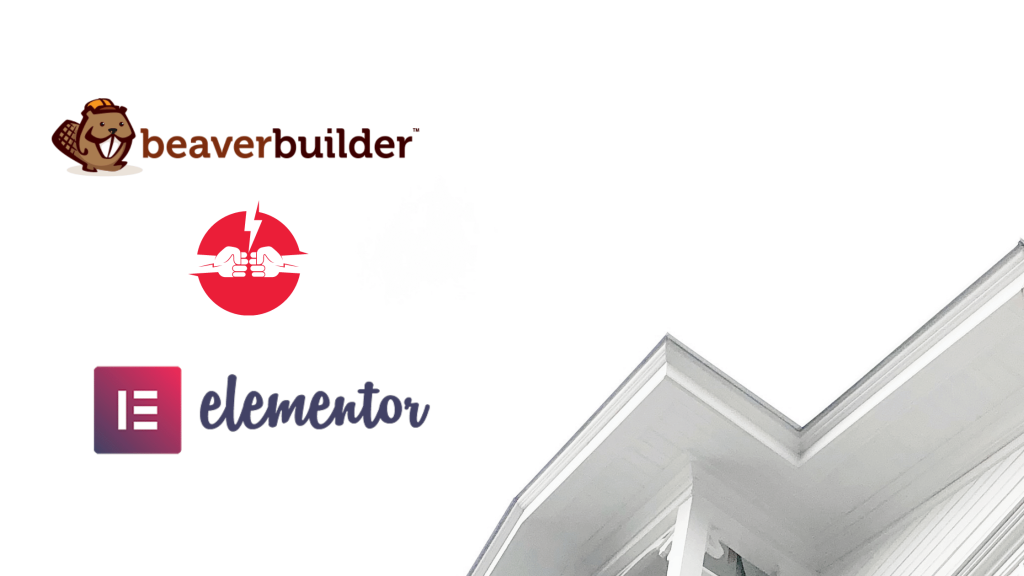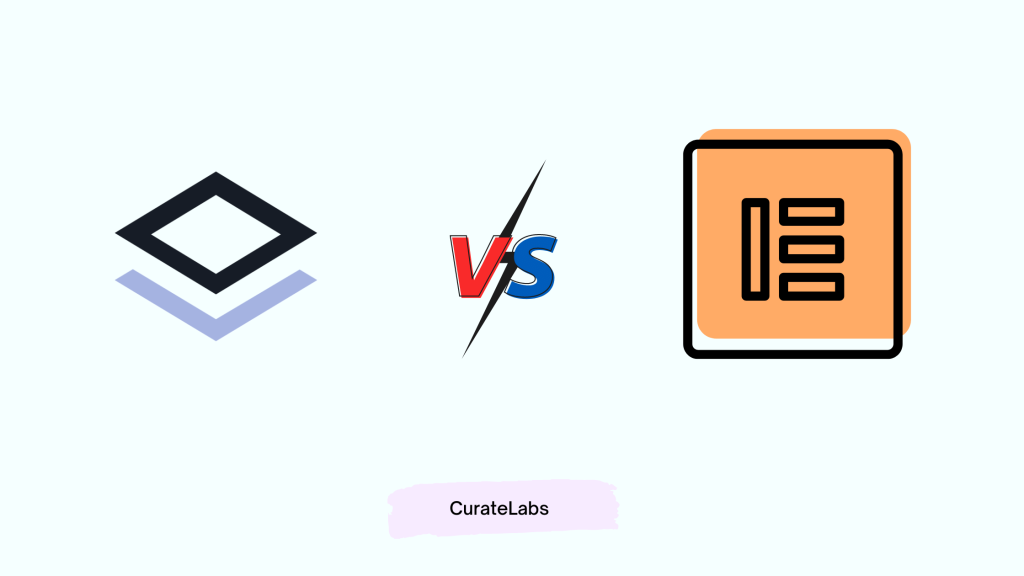When it comes to creating impactful, eye-catching designs, choosing the right tool is of utmost importance.
There are multiple tools that you can use to ease up the process. In the past couple of years, intuitive, no-code tools have gained popularity, and for a good reason!
Using tools that allow you to customize your designs, adhere to your brand image, and deliver your message to your audience in the most engaging way possible, without any technical knowledge, is the best way forward.
Two of the most popular tools that fall under this category are Canva and Adobe Spark. Now known as Adobe Express.
Designers, marketers, business owners, and creative professionals face this one question while selecting a tool for their design needs – which one of these is better?
In this blog, I’ll cover both these tools. Give a quick introduction to each of them, their basic features, pricing plans, and customer support, as well as what you can use them for. This blog will work as a guide to determine which of these tools stands as a winner in an overall sense.
But first, here’s a quick overview of the two tools, side-by-side
Adobe Spark vs Canva- A Bird’s Eye Distinction
Lets have a Quick Overview
| Canva | Adobe Express | |
| Features | 4.5/5 | 4/5 |
| Pricing | 4/5 | 4/5 |
| Customer Support and Resources | 5/5 | 4.5/5 |
| Templates | 5/5 | 5/5 |
| Usability | 4.5/5 | 3.5/5 |
| Overall | 4.5/5 | 4/5 |
Canva: Overview
An Australian graphic design tool, Canva is one of the most popular tools in the world. It is currently used by over 100 million people, including business owners, creative professionals, designers, artists, educators, and students. Canva is praised for its ease of use, engaging and user-friendly interface, as well as multiple templates it offers to its users.
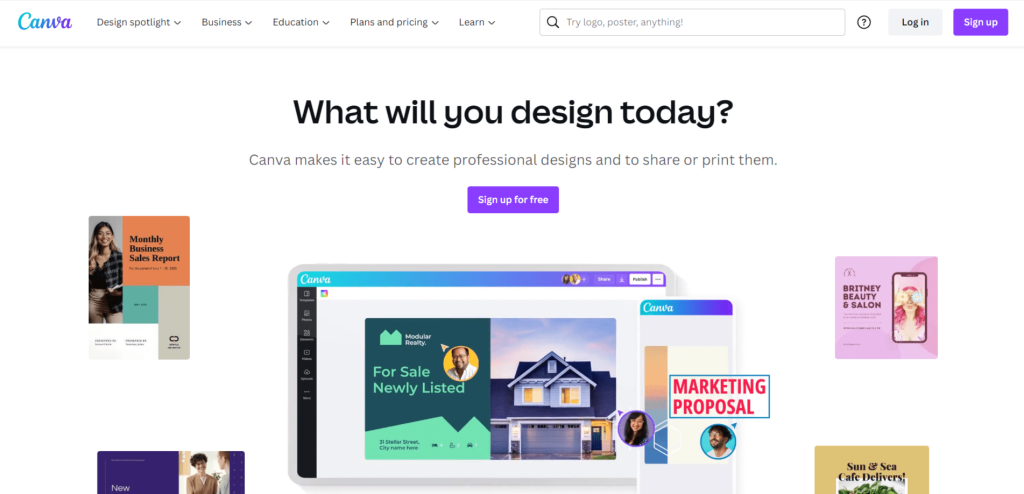
It was first launched in 2013 and offers its users the option of both free and paid plans. We shall come back to Canva’s pricing a little later in the blog.
I personally find Canva an excellent tool while creating infographics, posters, invitations, as well as presentations. Canva’s huge template library ensures that you have a wide range of options to start with. You can also design using a blank canvas and upload your own elements onto the design. You can upload images, text, and even short videos. Canva also offers its own version of clipart, with an extensive library of both paid and free icons.
Another reason why Canva is preferred by professionals and students, to name a few, is its ease of collaboration. Just like you would share your documents and presentations on other tools such as Google Docs and Slides. You can share Canva presentations and designs with your teammates/collaborators and work on the same design in real time without having to save multiple versions of the same file and send it back and forth for updates and tweaks. This makes the entire process of designing highly time-efficient and smooth.
The tool also received glowing reviews for a lot of its other features, which we will discuss in the next section.
Now, let us take a quick look at Adobe Express, formerly Adobe Spark.
Adobe Express: Overview
Adobe Express is another popular design tool used by over 30 million users. Along with other tools in the Adobe Creative Cloud stack, which also includes tools such as Adobe Photoshop, Illustrator, and InDesign, to name a few.
One of its biggest advantages is that it is completely free and offers extensive editing and design tools. Which make it quite a comprehensive option. Adobe Express has been enhanced and improved and has greatly improved in terms of user experience, as well as the features offered.
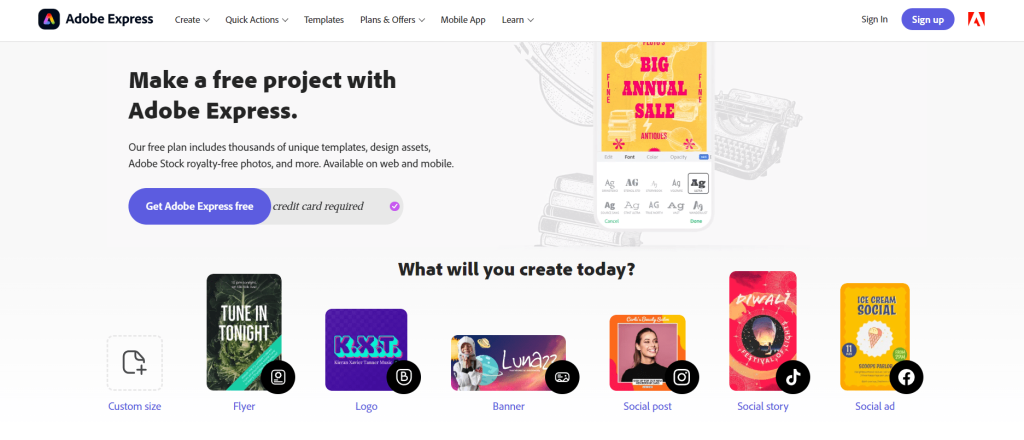
Adobe Express can be used to create powerful designs, edit videos, as well as create and edit PDF files. It also has hundreds of royalty-free photos that are part of the Adobe Stock tool, as well as templates created by the Adobe Express community.
It is a beginner-friendly tool with lots of resources (including tutorials and an FAQ page) to help you if you’re just starting out.
Adobe Express is a pretty solid tool for designing posts for your social media handles, creating and editing videos, and editing posts to align better with your brand identity.
I prefer using Adobe Express to create designs that use Adobe Stock images. Which is a much more cost-friendly option for me and a more rewarding one, than opting for multiple other stock image tools that aren’t very comprehensive in terms of images offered.
Adobe Spark vs Canva: Features
In this section, I’ll be covering the main features offered by each of these tools –
Canva
Here is a comprehensive list of all of Canva’s basic features, as well as features that you can avail of once you opt for the Premium plan;
1. 30+ Design templates:
With Canva, you can create virtually anything from online portfolios to posters for your latest brand campaign. You can check out the amazing templates created by the Canva community that help you quickly, and efficiently design
- Presentations
- Resume
- Social media posts
- Logo
- Posters
- Thumbnails
- Wallpapers
- Infographics
- Brochures
- Certificates
- Labels and Invoices
- Planners and Banners
- worksheets
- Invitation and business cards
- Newsletters
- Newsletters
- Website
- E−Book and Magazine cover
These are just a handful of the things you can design using Canva. Keep in mind that all of these designs have both free and paid templates/elements that you can use based on your needs.
2. Collaborative Experience:
With just a simple link, you can invite multiple collaborators to work on your Canva design, and create teams for future use. As I mentioned before, this feature is perfect for teams that work remotely, or for any last-minute edits to a collaborative submission or presentation at work or school.
3. Video creation and editing:
While other tools like Openshot and Filmora are specifically designed keeping in mind video creation, Canva lets you create simple, minimalistic, visually-appealing videos with just a few clicks. You can also add sound effects, transitions, and text to the video.
4. Drag and drop feature:
Want to add your brand logo or professional headshot to a design on Canva? Simply upload it through the “Elements” section, and drag and drop your elements on your design.
5. Multiple download options:
Be it images or videos, you can download your designs in multiple formats, such as a .JEPG, .PNG, .PDF, .MP4, or .PPTX file.
6. Photo editing options:
Using Canva, you can tweak your images, add/remove the background, and change the properties of the image itself.
7. Brand Kit:
It can be tricky to integrate all aspects of your brand identity while creating designs. However, Canva offers the “Brand Kit” feature that lets you set a brand color palette, fonts, and much more to make sure you can access a ready library of brand-centered design aspects while crafting any designs on Canva.
Adobe Express
Coming to Adobe Express, here are some of its mention-worthy features;
1. Photo editing and effects:
Say goodbye to all your photo editing woes with Adobe Express’s clean, easy, intuitive tools that let you edit, crop, resize, remove backgrounds from your images, and more with just a single click!
2. Both web-based and mobile-based presence:
If you’re on the go and need to make quick fixes to your designs in a matter of minutes, Adobe Expres offers its features through a mobile app! Its app and web-based tool are both highly responsive and optimised for speed – which makes it a much better tool option for professionals.
Along with these features, Adobe Express also supports 2,000+ unique fonts and provides 2GB of free space to every user, which can be bumped up with the paid plan. You can also take inspiration from the thousands of templates available on Express, as well as create your own!
Adobe Spark vs Canva: Pricing
Both Canva and Adobe Express offer both basic and paid plans based on your design needs and budget.
Canva offers plans for individual users called Canva Premium, which you can purchase for $12.99/month or a yearly payment of $119.99. If you’re just starting as a budding designer or professional, I recommend thoroughly checking out all of the features that you can avail of for free, as well as the features you’re missing out on, to ensure you make the most of your Canva Premium Membership.
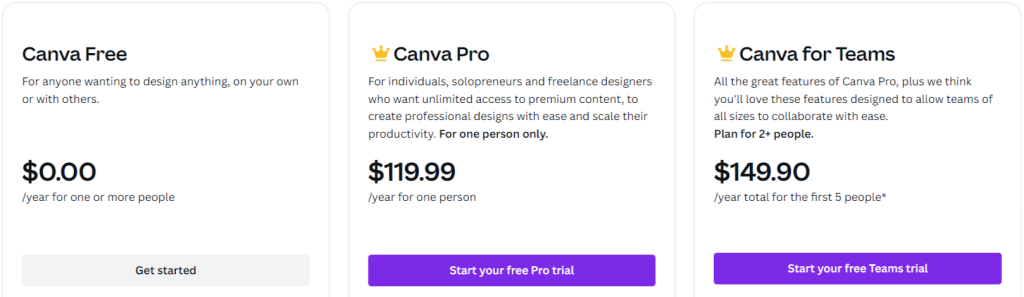
Here are some of the features you can avail of using Canva Premium
- 100+ million premium stock photos, videos, audio, and graphics
- Unlimited features, folders, and premium content
- 610,000+ premium and free templates with new designs daily
- 100 Brand Kits that let you design using your brand’s visual identity with logos, colours and fonts
- Create dedicated folders for specific projects
- Resize designs infinitely with Magic Resize
- Remove image backgrounds instantly with Background Remover
- Schedule social media content to 8 platforms
- Cloud storage (1TB)
- 24/7 customer support
Canva Also Offers Plans For
- Institutions/Teams
- All registered non-profits
To know more about Canva’s pricing plans, click here!
Adobe Express also offers a pretty comprehensive free plan with basic features, but you can opt for a premium plan for $9.99 per month or an annual payment plan for $99.99.
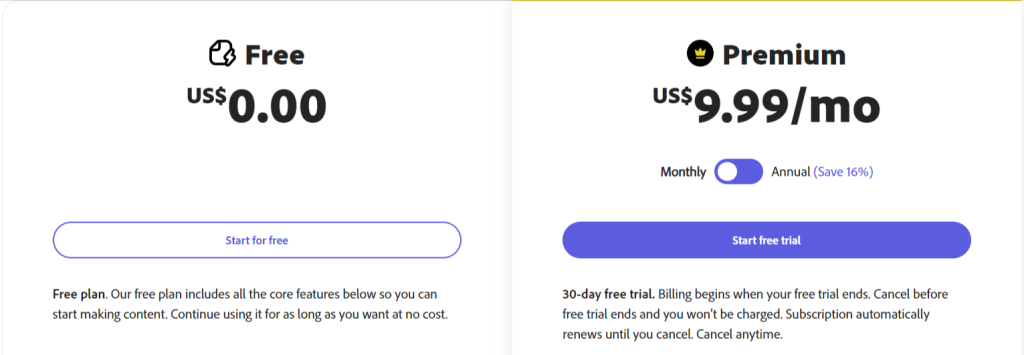
Here is a list of features you can avail of with the premium plan –
- Image resize option
- Access to all premium templates and design assets
- Over 20,000 licensed Adobe Fonts
- 100GB of storage CI
- Over 160 million Adobe Stock photos
- Create on both web and mobile
- Add your logo and branding in one click
- Convert & export to PDFs
- Plan, scheduled, and publish content
Adobe Spark vs Canva: Customer Service and Support
Canva and Adobe Express are both praised for their speedy customer service, as well as the multiple resources offered to their users for a seamless, enriching user experience.
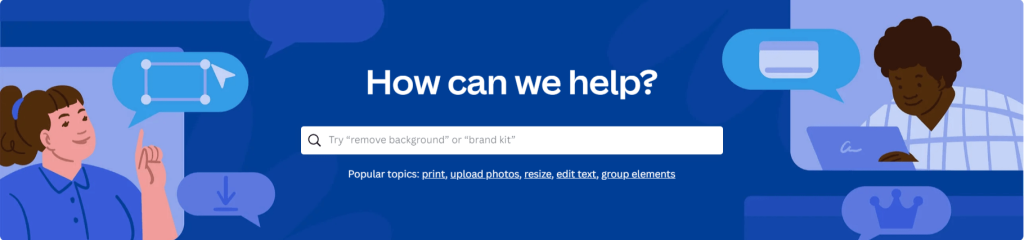
Canva offers 24/7 customer support via email or call, whose approximate reply times are as follows
- Canva Pro – within 24 hours
- Canva for Teams – within 24 hours
- Print – within 24 hours
- Nonprofit and Education – within 48 hours
- Canva Free – 1 week
You can also view their FAQs section, which answers queries that you may face while starting out or trying out a new feature.
You can also sign up for their events or tutorials, which help you make the most of the tool!
To check out their resources for customer support, click on the following links –
- Getting started with Canva
- Blog
- Events
- Design School
- Help Centre
Adobe Express offers similar resources to help its users understand the product better and share their ideas and designs with the Adobe Express community.
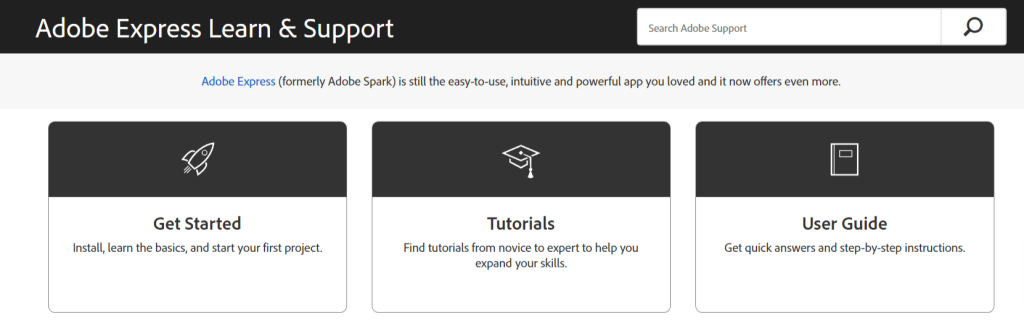
Here are a few relevant links you can check out to familiarise yourself with the tool and get your queries answered.
- Tutorials
- Blog
- Help and Support
Adobe Spark vs Canva: Usability
Let’s take a quick look at the Usability of both Adobe Spark & Canva. Here will see which one is better or easy to use when you navigate the app.
Canva Usability
It comes with a great UI. The template search process is a little complicated, at times it’s difficult to find the perfect one according to your need. The templates designs are simple and not much complex which makes it elegant. To edit the template or designs, its simple and easy to edit with. A little complicated on phone compared to on laptop. The best part of Canva is that any new user who’s not much familiar to Canva can create designs easily. The Ready made templates makes it simple & effective.
Adobe Spark
Not everyone found Adobe Spark easy and simple to use. There have been few issues reported by users about Adobe Spark. People struggle with its functionality while embedding. You will have to review their tutorial to understand how Adobe requires (Adobe media) in order to host any media. Adobe Spark when it comes to web designing, there have been few negative reviews. It doesn’t have the multi page website access. Adobe wont handle this request.
Related Read:
- Brizy vs Elementor
- Best WordPress Blog Themes
- Canva Free Trial
- Top Canva Alternatives
- Get 30 Days Free Pro & Enterprise Plan on Canva
Wrapping Up: Adobe Spark vs Canva (2025)
While both these tools offer brilliant templates, smooth and seamless design experiences for their users, and come armed with helpful customer support resources, for me, Canva emerges as a clear winner. Canva is much more open to exploration in terms of what to design and how to design and offers thousands of templates for virtually every single design need you may have. The brand kit feature by Canva is also an excellent tool to have handy while working in a professional setting and is very versatile as a tool. While it may be priced at a few dollars more than Adobe Spark, the elements and templates it offers in return are worth the investment.
However, you can always use both tools for separate features, features that you feel each of them does best. Adobe Spark may work well for you while you’re working with videos or animation, while Canva might be your go-to design tool for posters and social media posts.
Define your brand goals, ask your colleagues, mentors, and peers about various tool options, and don’t hesitate to experiment with all the features Canva and Adobe Spark offer!